Sharing in a HomeGroup
In addition to sharing out individual folders, as was possible in previous versions of Windows, HomeGroup also shares out Explorer Libraries
Users can browse either shared Explorer libraries or shared folders when browsing a HomeGroup computer, which is exposed in a dedicated node in Explorer labeled as HomeGroup. In the sample screenshot below, we see a user browsing their HomeGroup from a computer named Jeremy-laptop and logged in with the user account Jeremy.
- Even though HomeGroup is primarily a network technology, it exists as a separate node from the Network node in the Explorer navigation pane.
- The list of computers under the HomeGroup node shows the user that that shared folders and libraries belong to.
- While logged into the local computer (with the computer name Jeremy-laptop) we see that the HomeGroup list in the navigation pane shows both local entries and remote entries. Every user that shares out folders or libraries on the HomeGroup gets a unique entry in the HomeGroup, even if they are on the same computer.
- While viewing the HomeGroup computer we see that the user Jeremy on Jeremy-PC has both libraries (which are a collection of folders) and unique file folders shared out to the HomeGroup. They are all combined into the same view.
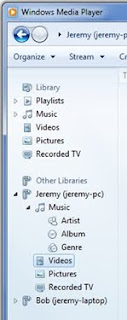
Browsing Media in a HomeGroup
Windows Media Player and Windows Media Center are both capable of browsing and consuming media that is shared on the HomeGroup. Windows Media Player will show other HomeGroup PCs under Other Libraries. These other libraries contain the same contents as the explorer library scopes. These scopes are also accessible through compatible UPnP media playback devices like the Xbox 360 and the Roku Soundbridge.
Media Center will show other HomeGroup PCs under the Shared tab.
- Media Center uses the WMP Media Sharing Service for Music, Video and Pictures.
- Recorded TV is enabled by directly accessing the network share \\\public\recorded TV.
- Media Center can play back recorded TV that is not DRM protected from another HomeGroup PC or make a copy for playback while travelling.
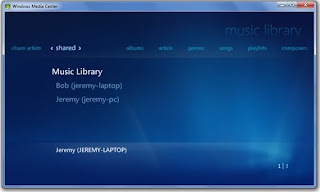
Sharing printers in a HomeGroup
When a user shares their printer in the HomeGroup Control Panel, all USB-connected printers that are installed on that local PC are automatically shared:- If the printer has drivers certified by WHQL (Windows Hardware Quality Lab), the printer will be silently installed on all HomeGroup PCs.
- If the printer does not drivers that have been certified , the printer will display a notification, and also show UI in the HomeGroup control panel, asking the user to elevate to install the printer driver.
- This notification will only show once in the tray and always show in the control panel until the user has acted on it








